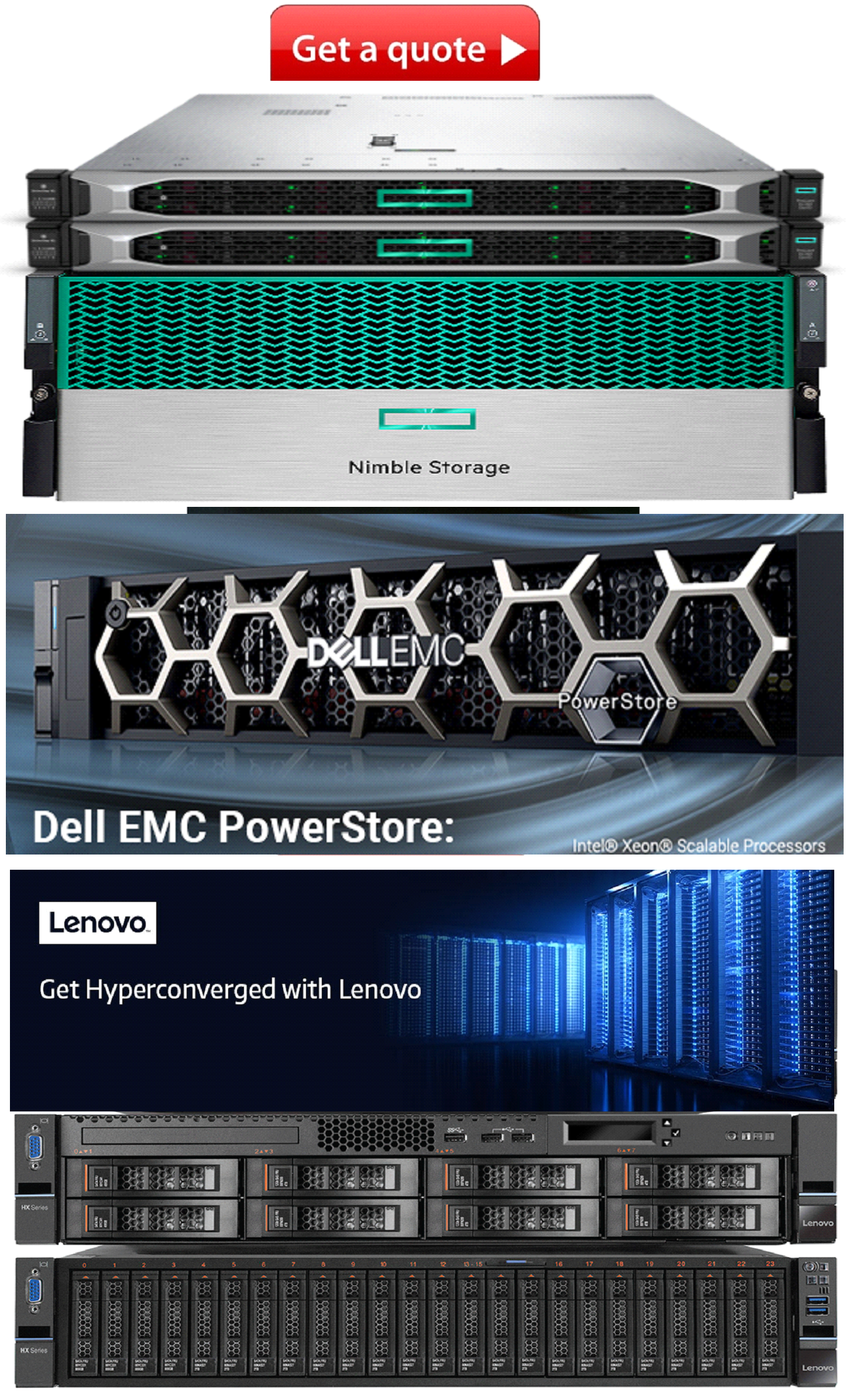Product Description
Overview:
The Palo Alto® M-600 and M-600 appliances are multi-function appliances that you can configure to function in Panorama™ Management mode, Panorama Management-only mode, Panorama Log Collector mode, or PAN-DB Private Cloud mode.
First Supported Software Release: Panorama 8.1
Front Panel:
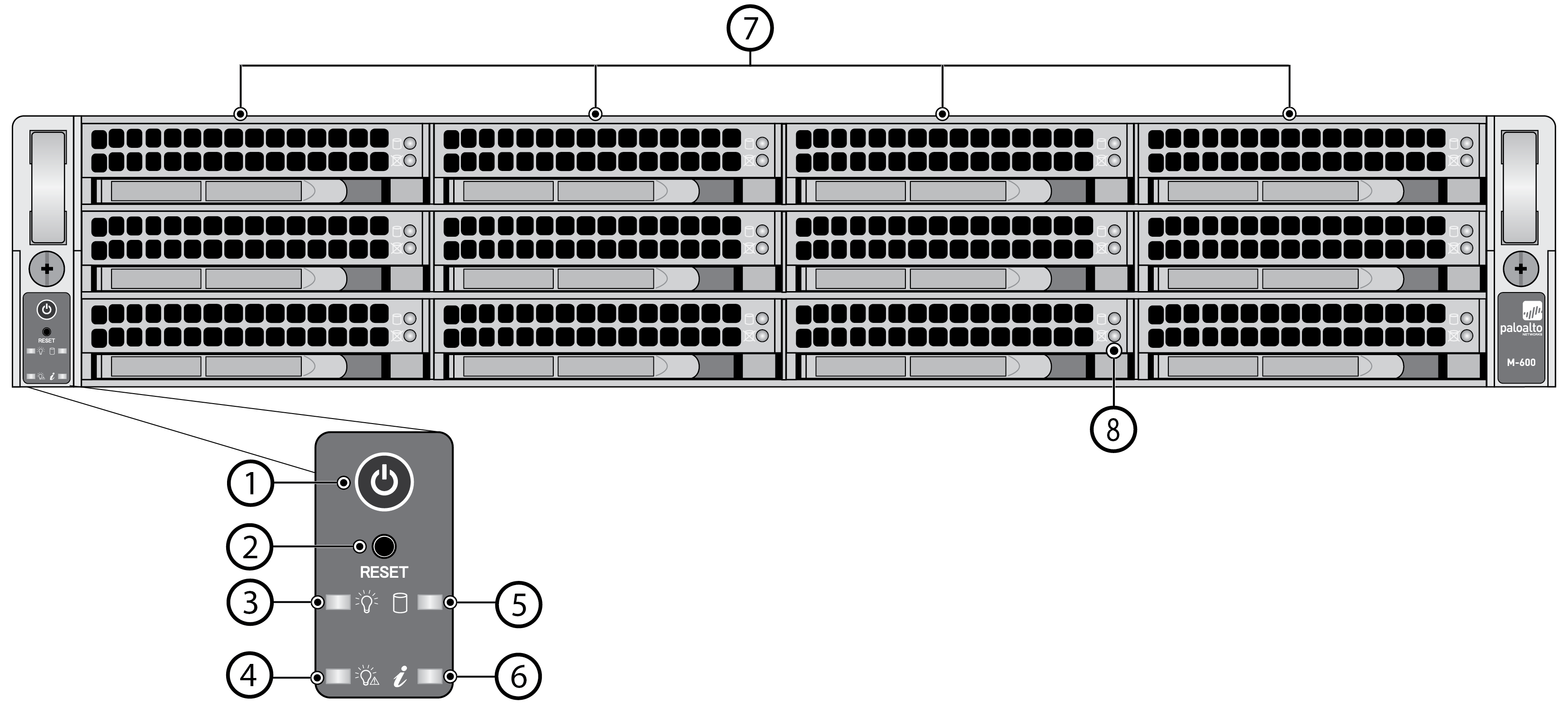
| Item | Component | Description |
|---|---|---|
| 1 | Power button | Press this button to power on or power off the appliance. Powering off the appliance with this button puts the appliance in standby power mode. To completely power off the appliance, you must disconnect the AC power cords from both power supplies. |
| 2 | Reset button | Press this button to reboot the appliance. |
| 3 | Power LED | Solid green indicates that the appliance is powered on. |
| 4 | Power failure LED | Solid red indicates that either a power supply failed or that there is no power source connected to a power supply. |
| 5 | Hard-disk drive (HDD) LED | Blinking yellow indicates IDE channel activity (SAS/SATA drive) on the front log drives. |
| 6 | System information (overheat and UID) LED |
|
| 7 | Hard-disk drives (HDDs) | Disk drive bays and HDDs used for log storage. By default, the M-600 ships with four HDDs installed in drive bays A1/A2 and B1/B2. You can install up to eight additional drives (four additional RAID 1 pairs) in the remaining drive bays (C1/C2, D1/D2, E1/E2, and F1-F2) to increase log storage capacity. Each pair of drives are in a RAID 1 configuration. For example, A1-A2 is a RAID 1 pair and B1-B2 is a RAID 1 pair. For details on storage capacity, refer to the Panorama Datasheet . For details on adding additional storage to the appliance, refer the Panorama Administrator’s Guide on the Technical Documentation Portal for the release version running on your appliance. |
| 8 | Hard-disk drive (HDD) LEDs | Status LEDs—two for each log drive:
|
Back Panel:
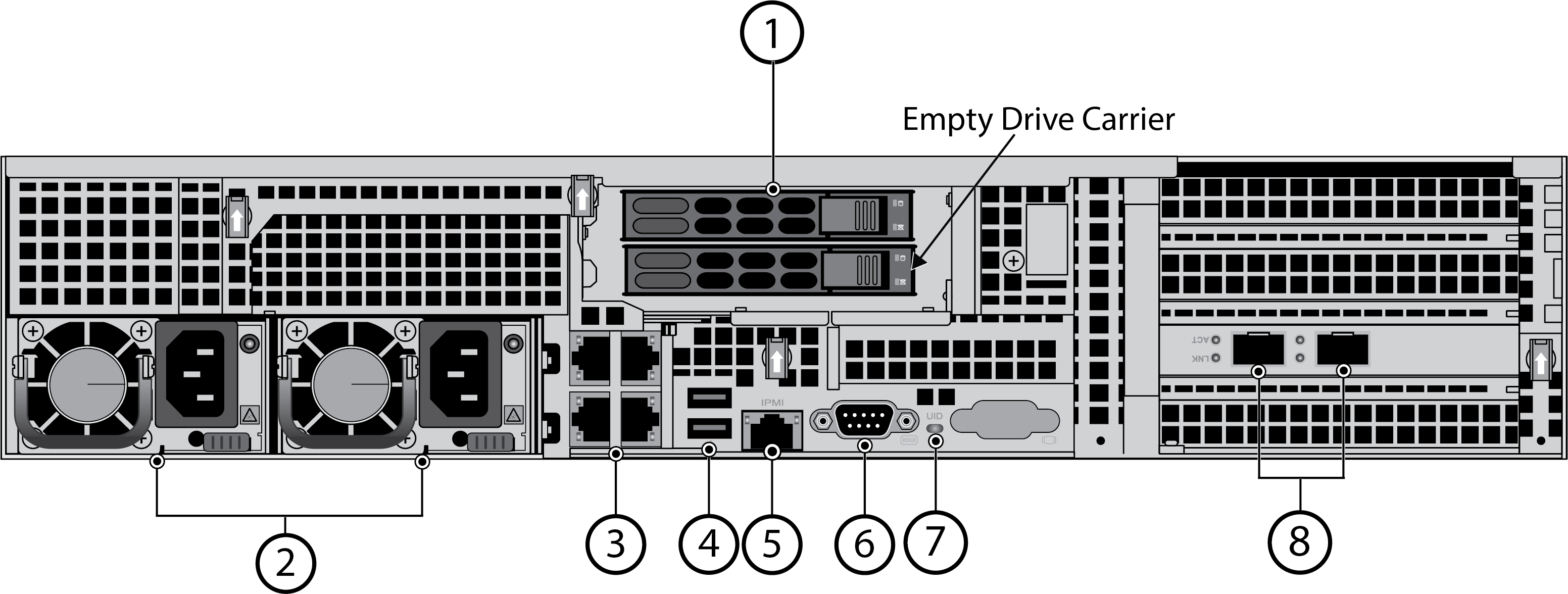
| Item | Component | Description |
|---|---|---|
| 1 | System drive | 240GB solid-state drive (SSD) used to store the operating system files and system logs. |
| 2 | Power supplies | Use the AC power supply inputs to connect power to the appliance. The second power supply is for redundancy. |
| 3 | Ethernet ports | Four RJ-45 10Mbps/100Mbps/1000Mbps Ethernet ports. While facing the back of the appliance, the ports are labeled as follows: The port labels are located on top of the appliance.
For information on configuring these ports, refer to the Panorama™ Administrator’s Guide on the Technical Documentation Portal for the release version running on your appliance. If the appliance is in PAN-DB mode, refer to the appropriate release-specific PAN-OS® Administrators Guide. |
| 4 | USB ports | Not used. |
| 5 | IPMI port | Not used. |
| 6 | Console port | Use this port to connect a management computer to the appliance using a 9-pin serial cable and terminal emulation software. The console connection provides access to appliance boot messages, the Maintenance Recovery Tool (MRT), and the command line interface (CLI). If your management computer does not have a serial port, use a USB-to-serial converter. Use the following settings to configure your terminal emulation software to connect to the console port:
|
| 7 | Unique Identification (UID) button and LED | Use the UID feature to help you locate the appliance when you move from the back to the front of the equipment rack where the appliance is installed. When you push the UID button to enable the UID feature, both the front-panel System information LED and the back-panel UID LED illuminate bright blue to help you locate the appliance when you move between opposite sides of the equipment rack. The back-panel UID LED is located to the right of the UID button. Push the UID button again to deactivate these LEDs. The UID button is very small and is located to the left of the UID LED. Use a small object, such as a paper clip, to press the button. |
| 8 | SFP+ ports | Two SFP+ (10Gbps) ports. While facing the back of the appliance, the left port is labeled Ethernet1/5 and the right port is labeled Ethernet1/4. The port labels are located on top of the appliance. For information on configuring these ports, refer to the Panorama™ Administrator’s Guide on the Technical Documentation Portal for the release running on your appliance. If the appliance is in PAN-DB mode, refer to the appropriate release-specific PAN-OS® Administrators Guide. |
Other Details
(Manufacturer Standard Warranty) - Not Clear what product you need, or can't find your specific product/service part number? Call us +1 888 988 5472 | Fax: +1 888 920 3445. You can also use the quote request pageProduct Videos
Custom Field
MPN PAN-M-600
NOTE Images may not be exact, please check specifications.
Required A Volume Purchase Contact us for a volume pricing | volumeorders@hssl.us
 US Dollars
US Dollars
 United Arab Emirates Dirham
United Arab Emirates Dirham
 Euro
Euro
 British Pound
British Pound
 Turkish Lira
Turkish Lira
 Canadian Dollar
Canadian Dollar
 South African Rand
South African Rand
 Indian Rupee
Indian Rupee
 Brazilian Real
Brazilian Real
 Indonesian Rupiah
Indonesian Rupiah
 Singapore Dollar
Singapore Dollar
 South Korean Won
South Korean Won
 Japanese Yen
Japanese Yen
 Chinese Yuan
Chinese Yuan
 Mexican Peso
Mexican Peso
 Qatari Rial
Qatari Rial
 Saudi Riyal
Saudi Riyal