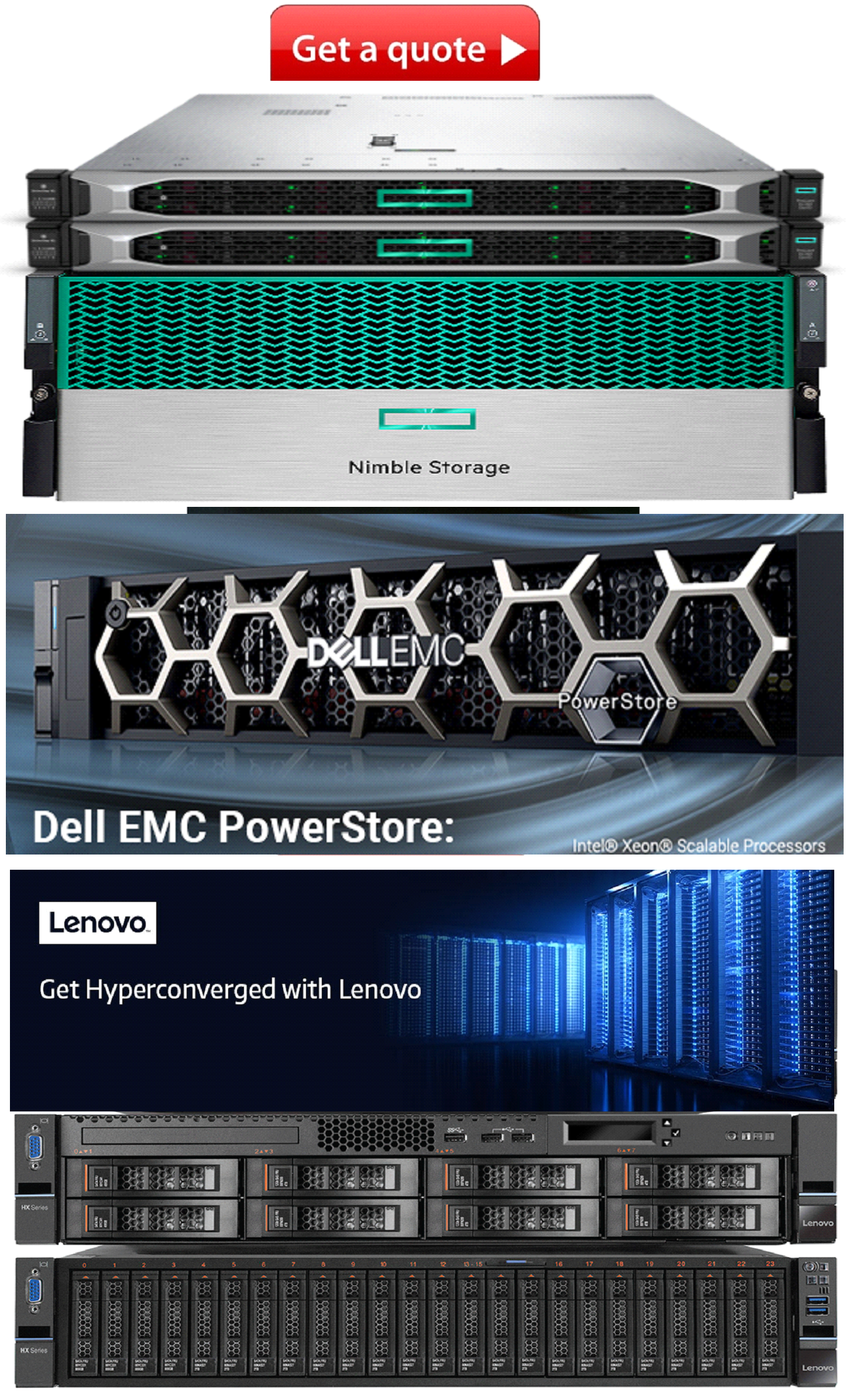Product Description
WatchGuard FireboxV Medium with 1-yr Basic Security Suite
FirewareV and XTMv are Firebox models designed to run in the VMware ESXI or Microsoft Hyper-V environment. These models use the same Fireware OS and management software as other Fireboxes. You can use WatchGuard System Manager, Fireware Web UI, and the Command Line Interface (CLI) to manage a FireboxV or XTMv virtual machine just as you manage any other Firebox.
Models and Licensing
FireboxV and XTMv devices are licensed in several different models, which provide different levels of scalability and performance:
| Firebox V models | XTMv Models |
|---|---|
| Small Medium Large Extra Large | Small Office Edition Medium Office Edition Large Office Edition Datacenter Edition |
When you activate your FireboxV or XTMv device, a feature key is generated. The feature key adds a device serial number and enables the Fireware capabilities for the licensed FireboxV model or XTMv model. The feature key is installed on the FireboxV or XTMv virtual machine during setup.
Hypervisor Compatibility
A WatchGuard FireboxV or XTMv virtual machine can run in these environments:
- VMware ESXi 5.5, 6.0, or 6.5 host (Firebox-V)
- VMware ESXi 5.0, 5.1, 5.5, or 6.0 host (XTMv)
- Windows Server 2008 R2 and Hyper-V Server 2008 R2
- Windows Server 2012 R2 and Hyper-V Server 2012 R2
- Windows Server 2016 and Hyper-V Server 2016
Fireware OS Limitations
FireboxV and XTMv use the same Fireware OS and support the same features and subscription services as other Firebox models, with the exception of a few features that are hardware-dependent.
Fireware features not supported on FireboxV and XTMv include:
- Active/active FireCluster in VMware ESXi (FireCluster is not supported at all for Hyper-V)
- Bridge mode network configuration
- Hardware diagnostics CLI commands
- Automatically save a support snapshot to a USB drive
- Automatically restore a saved backup image from a USB drive
Virtual Switch Configuration
To work correctly, some Fireware networking features require that you configure the virtual switch on your network in promiscuous mode. These features are:
- Drop-in mode network configuration
- Network bridge
- Mobile VPN with SSL, with the Bridged VPN Traffic setting
To use these features in an ESXi environment, configure the vSwitch to operate in promiscuous mode.
Virtual switches in Microsoft Hyper-V do not support promiscuous mode, so these features are not supported in a Hyper-V environment.
To use multiple VLANs on a single interface in an ESXi environment, configure the VSwitch for the VLAN interface to use VLAN ID 4095 (All).
FireCluster vSwitch Configuration
There are additional switch requirements for an active/passive FireCluster in an ESXi environment:
- Configure the vSwitch that connects to the FireCluster management interface to operate in promiscuous mode
- Configure any vSwitch that connects to a FireCluster external interface to accept MAC address changes
 US Dollars
US Dollars
 United Arab Emirates Dirham
United Arab Emirates Dirham
 Euro
Euro
 British Pound
British Pound
 Turkish Lira
Turkish Lira
 Canadian Dollar
Canadian Dollar
 South African Rand
South African Rand
 Indian Rupee
Indian Rupee
 Brazilian Real
Brazilian Real
 Indonesian Rupiah
Indonesian Rupiah
 Singapore Dollar
Singapore Dollar
 South Korean Won
South Korean Won
 Japanese Yen
Japanese Yen
 Chinese Yuan
Chinese Yuan
 Mexican Peso
Mexican Peso
 Qatari Rial
Qatari Rial
 Saudi Riyal
Saudi Riyal